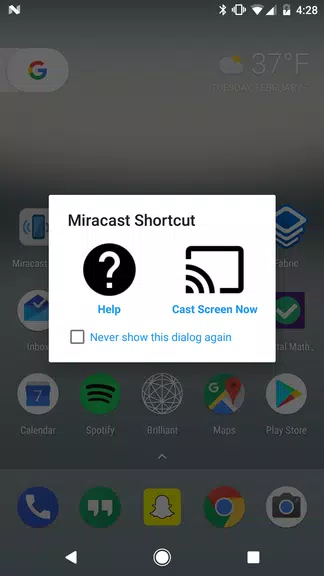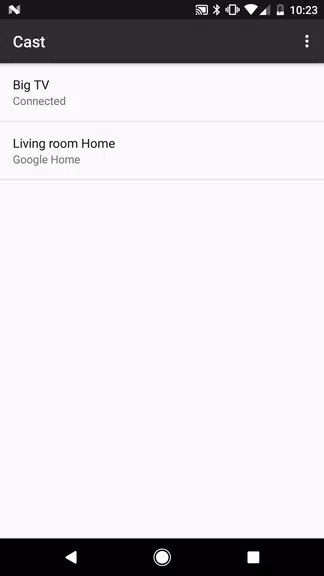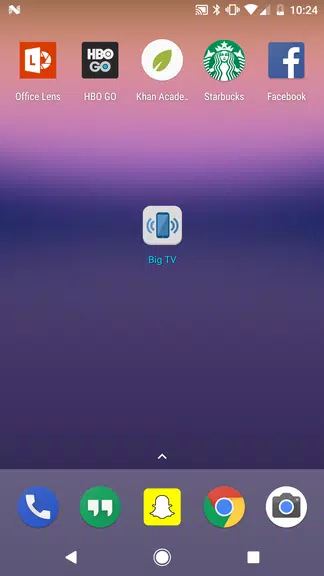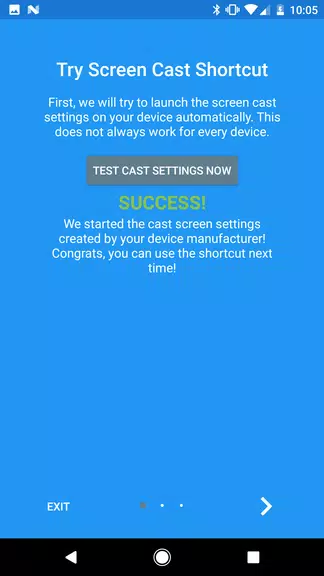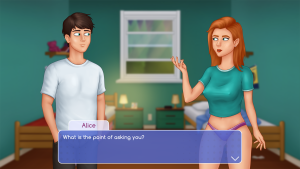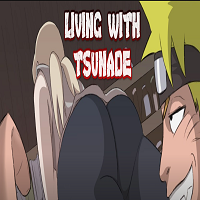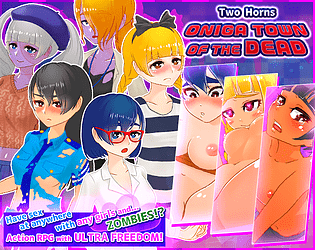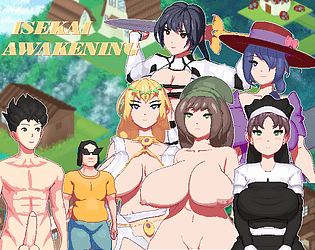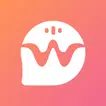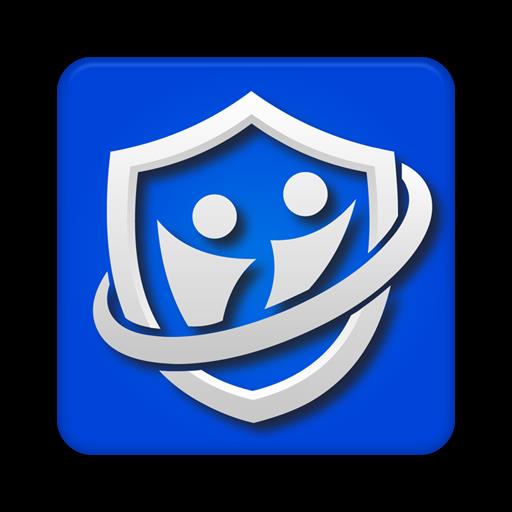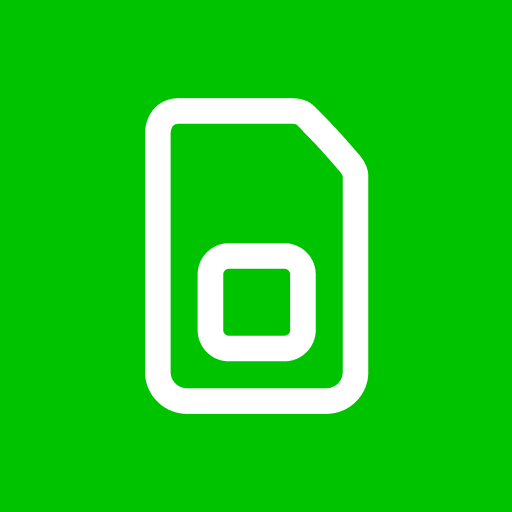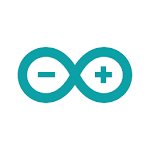Introduction
Experience seamless screen sharing and mirroring with Miracast Screen Sharing/Mirror. No more hassle of navigating through settings or searching for a compatible device. With just one click, you can easily share your screen to a smart TV or miracast dongle like the popular Chromecast. Whether you want to mirror your screen or use the cast feature from supported applications, our app has got you covered. In case you encounter any issues, our help button provides useful information and troubleshooting tips. You can also explore the FAQ section for more assistance. Stay connected and disconnect effortlessly with just one click. Get our app now and unlock a world of seamless screen sharing.
Features of Miracast Screen Sharing/Mirror:
❤ Screen Sharing: The app allows you to easily mirror your Android device's screen to a smart TV or Miracast dongle like Chromecast. With just one click, you can share your screen and enjoy your content on a larger display.
❤ Shortcut and Widget: The app provides a shortcut and widget for quick access to the Miracast external display screencasting feature. You can conveniently mirror your screen or use the cast feature from supported applications, making it hassle-free to enjoy your favorite content on a big screen.
❤ Compatibility: This application supports the Miracast feature included in Android 4.2 and above. You can easily cast to various compatible products such as Google Chromecast, Netgear Push2TV, smart TVs, Asus Miracast Wireless Display Dongle, and Amazon Fire TV Stick.
❤ Troubleshooting Help: If you encounter any issues with the screencasting feature, the app provides a help button that offers detailed information on how screencasting works and how to fix common problems. The FAQ section within the app also provides further assistance if needed.
Tips for Users:
❤ Ensure Compatibility: Before using the app, make sure that your Android device and the target device (smart TV or Miracast dongle) are compatible with the Miracast feature. Check the list of supported products mentioned within the app.
❤ Connect to the Right Device: When casting your screen, double-check that you are connected to the correct Miracast-enabled device. The widget added by the app will display the name of the screen you are casting to, allowing you to verify the connection.
❤ Disconnect Gracefully: When you're done using the Miracast feature, simply click the widget again to disconnect. This will ensure a smooth transition and prevent any issues when using your Android device separately from the external display.
Conclusion:
With its shortcut and widget, accessing the screencasting feature becomes quick and hassle-free. The app supports various popular products, ensuring compatibility with a wide range of devices. Additionally, the troubleshooting help provided within the app assists users in resolving any issues they may encounter. Enhance your viewing experience by downloading Miracast Screen Sharing/Mirror and enjoy your favorite content on a larger screen effortlessly.
- No virus
- No advertising
- User protection
Information
- File size: 8.60 M
- Language: English
- Latest Version: 4.1
- Requirements: Android
- Votes: 307
- Package ID: com.mattgmg.miracastwidget
- Developer: Matt Garnes
Screenshots
Explore More
Unleash your inner artist with our immersive art apps. Learn techniques and mediums through step-by-step video lessons. Get inspired browsing galleries of classics and contemporary pieces. Experiment with brushes, filters, and effects using our digital studio. Capture reference photos to use within your work. Share creations and get feedback from a supportive community.
View more