How to Experience Minecraft Console Edition Tutorial Worlds on Java and Bedrock
2024-09-25 14:02:06Source:JuxiaAuthor:Juxia
The Legacy Console Editions of Minecraft hold a special place in the hearts of many players, with their tutorial worlds evoking waves of nostalgia. Thankfully, the community has come together to preserve these beloved worlds and adapt them for both Java and Bedrock Editions, allowing fans to relive those experiences.
The good news is that installing and playing these tutorial worlds is straightforward. While the conversions for modern platforms might not be exact replicas, they retain the familiar terrain and structures, providing an authentic feel.
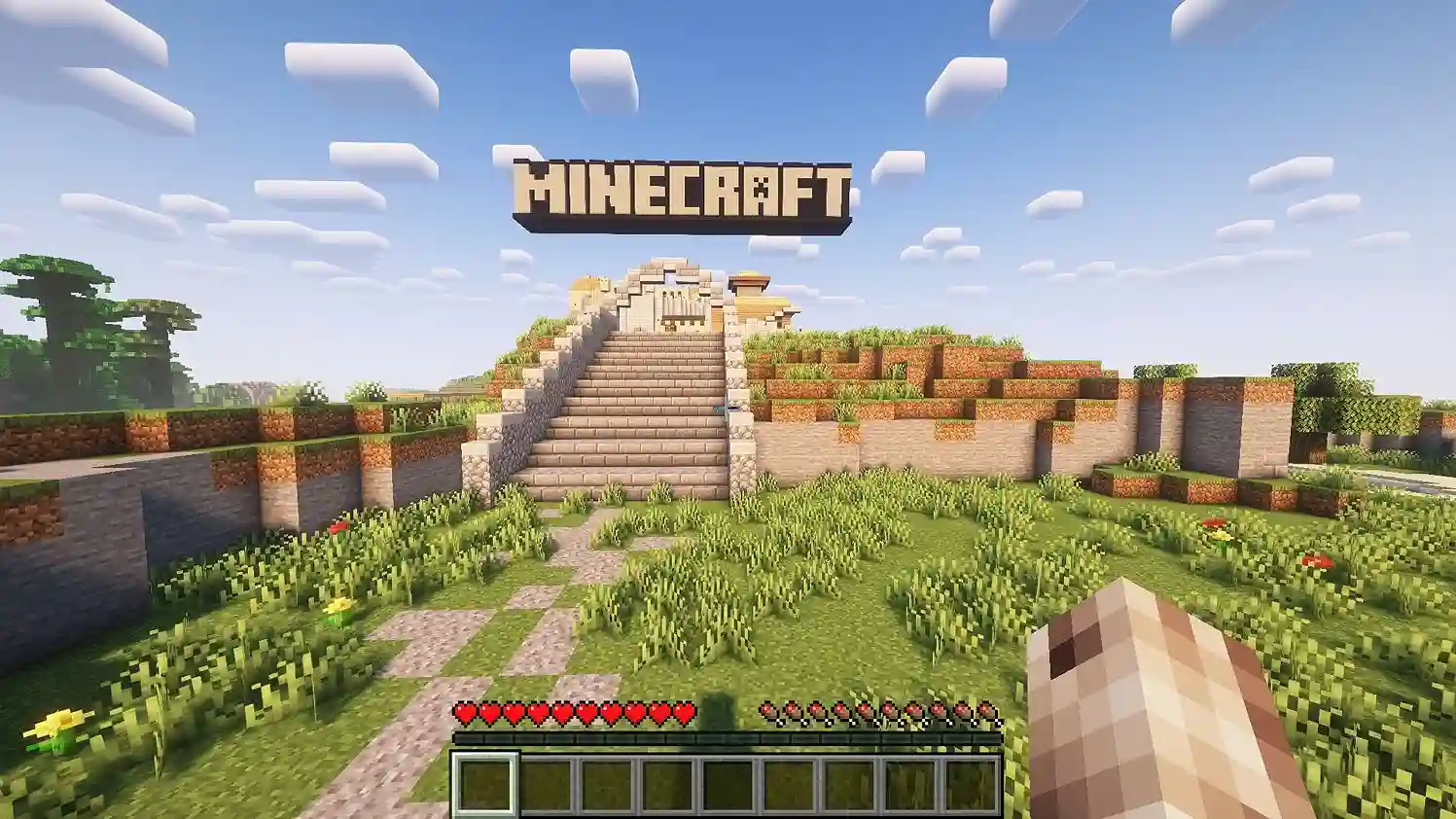
Installing Console Edition Tutorial Worlds on Minecraft: Java Edition
If you have a basic understanding of Java Edition file management (or access to the official Minecraft launcher), installing a tutorial world is quite simple. By unzipping an archive and organizing a few files, you can immerse yourself in the nostalgic experience of the tutorial world with minimal effort. Here’s how to do it:
- Download the World: Open your web browser and navigate to The Minecraft Architect. Choose a tutorial world you’d like to explore.
- Get the Java Version: Scroll down the page and click on "latest version" under the Java Edition header on the right. This action will download a .zip folder.
- Unzip the Folder: Use your preferred software to unzip the .zip file. Inside, you’ll find various files and folders. Create a new folder and move these contents into it.
- Locate Your Minecraft Root Folder: Open the official Minecraft launcher, select Java Edition, click on the Installations tab, choose "Latest Release," and then click the folder icon. This will direct you to the root folder.
- Add to Saves: Within the root folder, locate the "Saves" directory and place the newly created folder from Step 3 into it.
- Launch the Game: Start Java Edition, and you should see the tutorial world listed among your singleplayer worlds.
If you're not using the official launcher, you can find your root directory at the following default paths:
- Windows: C:/ or D:/users/yourusername/appdata/.minecraft
- MacOS: ~/Library/Application Support/minecraft
- Linux: ~/.Minecraft
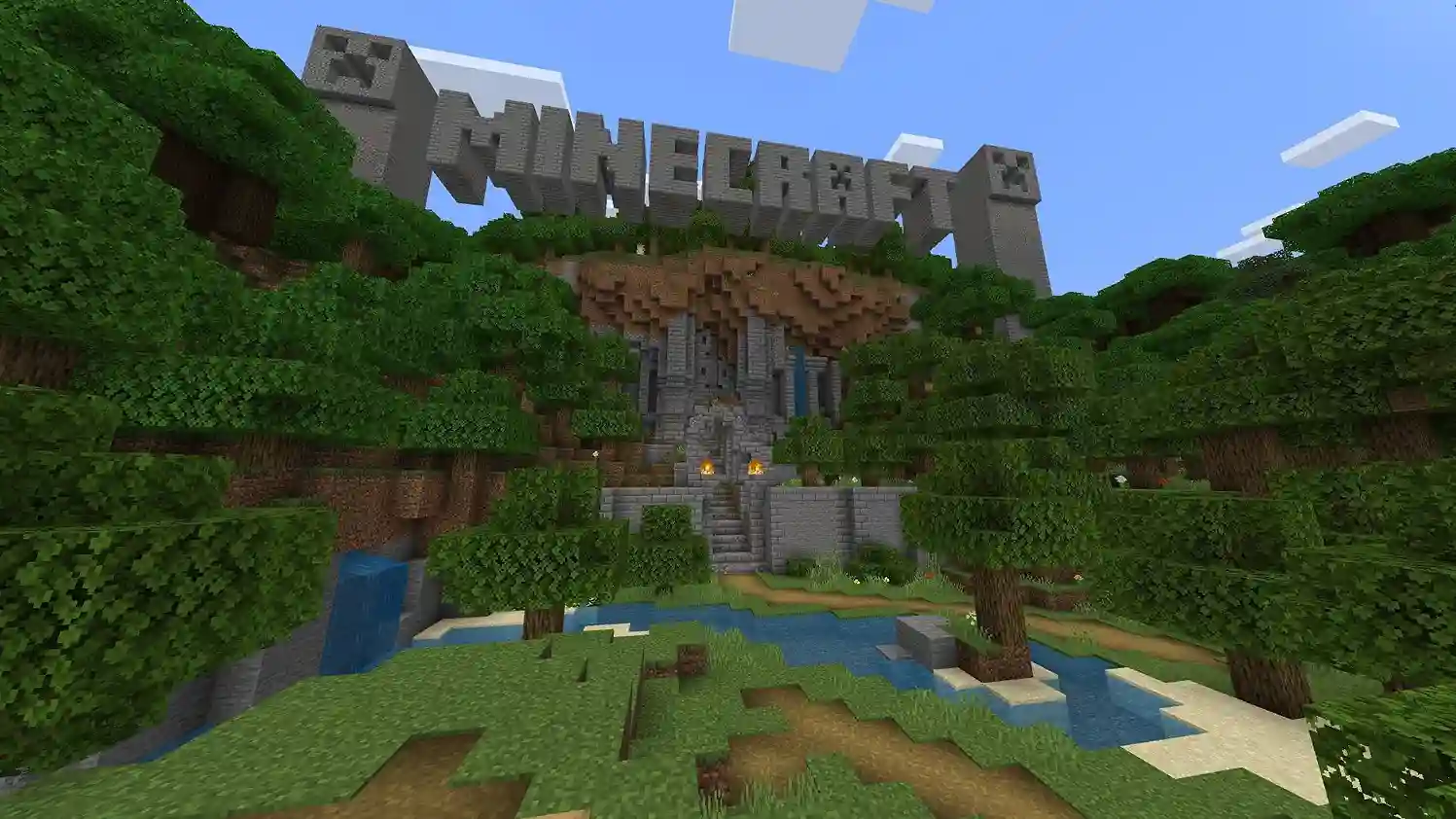
Installing Tutorial Worlds on Minecraft: Bedrock Edition
Importing tutorial worlds into Bedrock Edition is even easier, as they are provided in a .mcworld format that Bedrock recognizes and opens seamlessly. However, note that this method is applicable only to Windows 10/11 and mobile versions (Android/iOS, also known as Pocket Edition). Console versions of Bedrock typically lack the necessary file access to import .mcworld files.
Here’s how to get started with Bedrock Edition:
- Select a World: Go back to The Minecraft Architect and pick a tutorial world you want to play.
- Download for Bedrock: Scroll to the Bedrock Edition section and click "Latest Version" to download an .mcworld file.
- Run the File: Open the .mcworld file. If prompted, choose to open it with Bedrock Edition. The game should launch and automatically import the world into your play menu.
And that’s it! Thanks to the dedicated efforts of the community, these tutorial worlds can be revisited by fans time and again, ensuring that the memories endure for years to come.
Related Articles
-
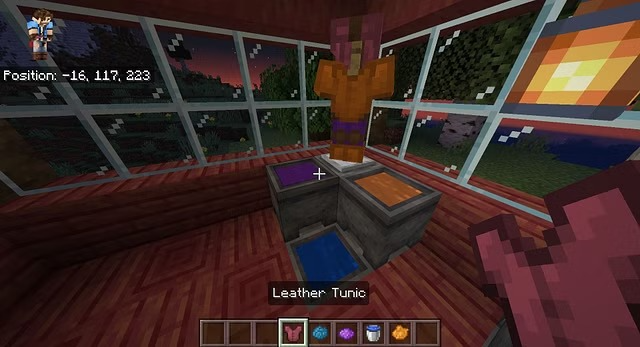
Minecraft Mod: Add Bedrock Features into Minecraft Java with the Bedrockify Mod
2024-09-09
-
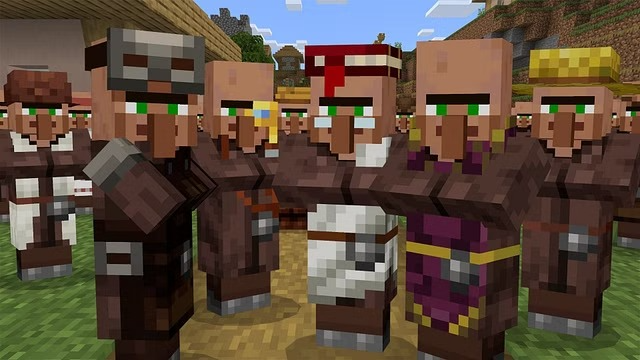
You can now add Friends on Minecraft Java, and here's how!
2024-09-03
-

Juxia Figure Review - Hatsune Miku 100th Adventure Ver Preorder Now!
2025-11-27
-

Juxia Game Review – WoW Midnight Deep Dive: Release Date, Player Housing, and Prey System!
2025-11-27
-

Juxia Anime Review - 'The Demon King’s Daughter Is Too Kind!!' Anime Upcoming Adaptation!
2025-11-27
-

Juxia Anime Review - OSHI NO KO Season 3 Release Date, Trailer, and Story Predictions!
2025-11-26
-

Juxia Game Review - Koei Tecmo’s Atelier Ryza ASMR Hits DLsite!
2025-11-26
-

Juxia Game Review - Elon Musk Just Challenged LoL Pros With Grok 5, and the Internet Is Losing It!
2025-11-26
-

Juxia Game Review - The Ultimate Final Fantasy VII Remake Intergrade Switch 2 & Xbox Breakdown
2025-11-26
-

Juxia Figure Review – 15th Anniversary Junko Enoshima Figure Every Fan Needs!
2025-11-25