Overwatch 2: How to Unlock Free OWCS Echo Skins and Collectibles
2024-10-07 15:10:43Source:JuxiaAuthor:Juxia
Overwatch 2 continually provides players with exciting chances to unlock new cosmetics for their favorite heroes, expanding their options in the Hero Gallery before they jump into battle.
These opportunities range from rewards available in the Battle Pass and purchases in the Overwatch Shop to exclusive play-to-earn event cosmetics, Twitch drops, and more. Among the various cosmetic items, Esports skins stand out as fan favorites, allowing players to support their beloved teams or the Overwatch Esports scene while in-game.

This October 2024, players can seize the chance to earn two Overwatch Champions Series (OWCS) skins for the DPS character Echo at no cost. If you’re curious about how to snag these skins, check out the detailed guide below.
How to Obtain the OWCS Echo Skins in Overwatch 2
Much like the Twitch drops that occur each season, the OWCS skins can be earned by tuning into and watching the Overwatch Champions Series matches on official channels. To qualify for rewards, players must watch for a designated period, earning various prizes like player icons, souvenirs, and, importantly, the OWCS skins after logging the required viewing hours during the promotional window.
Before you start watching, ensure your Battle.net account is linked to either Twitch or YouTube to receive these drops. Below are step-by-step instructions for linking your accounts.

How to Link Your YouTube Account to Battle.net
1. Open the Battle.net app.
2. Click on your Gamertag in the top right corner to access a drop-down menu.
3. Select "My Profile" to open a new pop-up window.
4. Go to the "Links" section, click the edit button (represented by a pencil icon), and then select "Add Link."
5. Choose YouTube, which will create a URL. Just add your username to the end of the URL.
- Your final link should look like this: `https://www.youtube.com/YOURUSERNAMEHERE`
6. Click "Add Link" to confirm and save your changes.
7. Your YouTube account is now linked to Battle.net and ready to receive drops!
Unlike Twitch, it’s also essential to link your account from the YouTube side. To verify and set up the link if necessary, follow these steps:
1. Log in to your YouTube account.
2. Navigate to your YouTube Connected Apps page.
3. Click "Connect" next to Battle.net and follow the prompts.
How to Link Your Twitch Account to Battle.net
1. Open the Battle.net app.
2. Click on your Gamertag in the top right corner to access a drop-down menu.
3. Select "My Profile" to open a new pop-up window.
4. Go to the "Links" section, click the edit button (pencil icon), and select "Add Link."
5. Choose Twitch, which will create a URL. Simply add your username to the end of the URL.
- Your final link should look like this: `https://www.twitch.tv/YOURUSERNAMEHERE`
6. Click "Add Link" to confirm and save your changes.
7. Your Twitch account is now linked to Battle.net and ready to receive drops!
The Echo OWCS skins can only be earned from October 5, 2024, to October 6, 2024. Players will need to watch for several hours to collect both skins. Consider keeping the stream open in another tab or on a separate device if you’re not particularly invested in the OWCS matches.
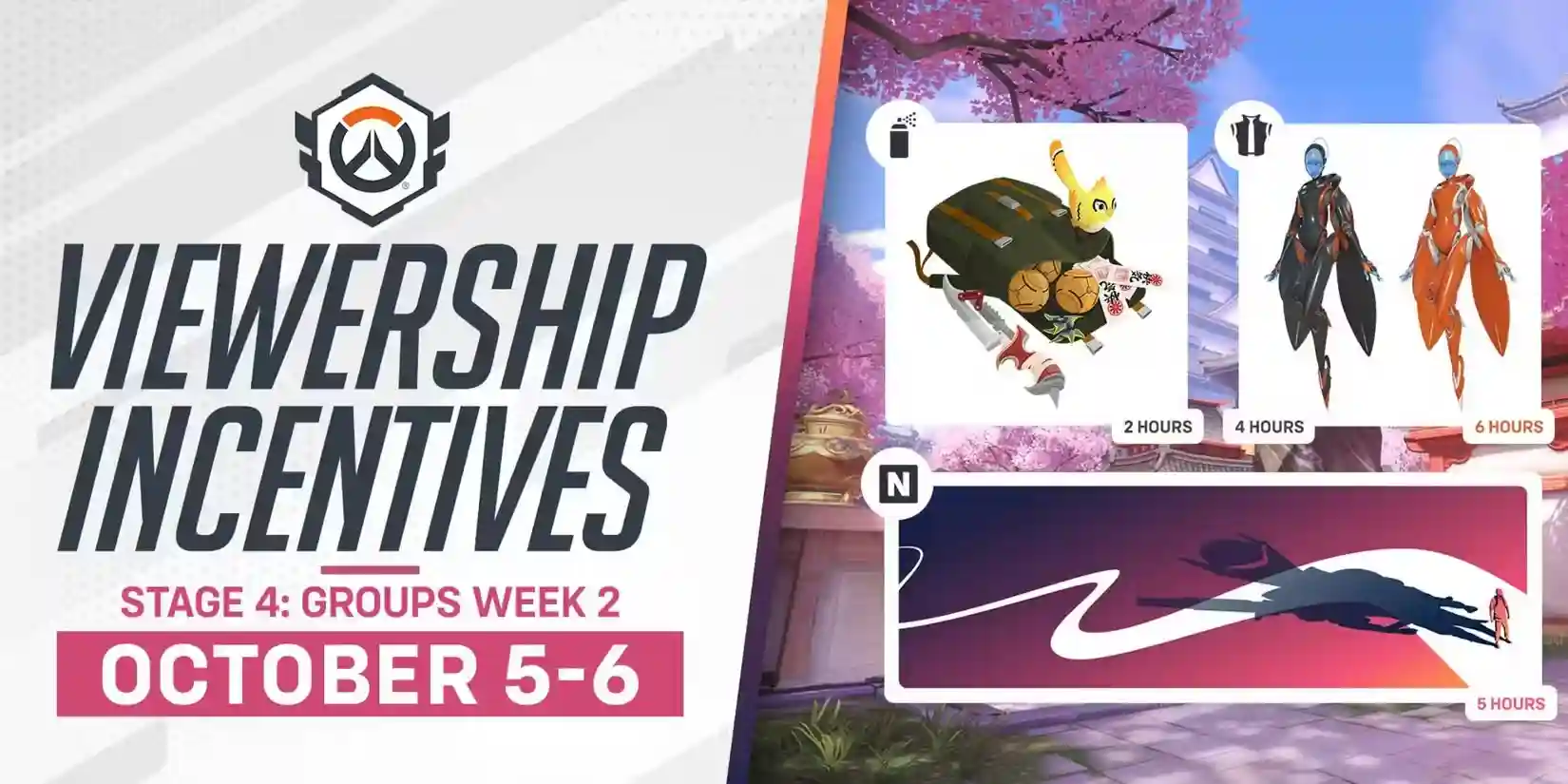
OWCS Rewards Breakdown
Here’s a complete list of all the OWCS rewards you can earn during this event and the viewing times required to acquire them:
- OWCS-Themed Spray: Watch for 2 hours
- OWCS Echo Home Skin (Black Variant): Watch for 4 hours
- OWCS-Themed Name Card: Watch for 5 hours
- OWCS Echo Away Skin (Orange Variant): Watch for 6 hours
Don’t miss out on this chance to enhance your Overwatch 2 experience with these exclusive skins and collectibles!
Related Articles
-

Overwatch 2's Halloween 2024 Event Sparks Controversy
2024-10-23
-

Overwatch 2 Unveils Spellbinder Theme for Spooky Season 13
2024-10-08
-

Overwatch 2 Introduces Five New Skins Inspired by My Hero Academia
2024-09-27
-

Overwatch 2 Players Uncover the Reason Behind D.Va's Imbalance
2024-09-26
-

Overwatch 2 Unveils Legendary Skin Rewards for Anniversary Celebration
2024-09-26
-

Overwatch 2 Unveils Second Mythic Weapon Skin: Midnight Sun
2024-09-25
-

Overwatch 2's Current Meta Sees Juno Rising to Prominence
2024-09-23
-

Overwatch 2 Celebrates Anniversary with The Return of Beloved Game Modes
2024-09-18
-

Overwatch 2 Update Adjusts Four Heroes, Including Newcomer Juno
2024-09-05
-

Overwatch 2 Players Demand Nerfs for Sombra
2024-09-03